React Native App Development: The Ultimate Guide for 2024 and Beyond
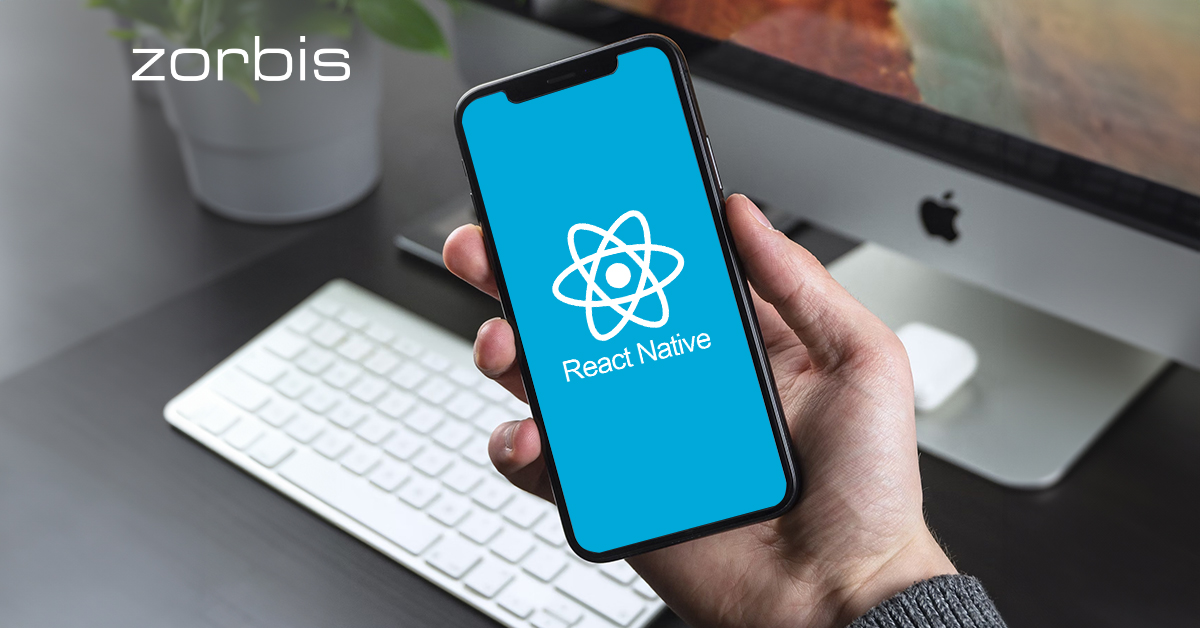
 FRIDAY,
JANUARY 12, 2024
|
Others
FRIDAY,
JANUARY 12, 2024
|
Others
Explore React Native, a leading framework for cross-platform mobile apps. Write code once in JavaScript/React, rendering native UI for iOS and Android, streamlining app development. Our ultimate guide covers core components, layouts, navigation, data handling, testing, and deployment. Ideal for beginners and those seeking advanced skills, this guide offers a comprehensive overview with actionable tutorials. Quick setup for React Native development, ensuring you build production-ready apps for both iOS and Android. Focused on practical examples and code snippets applicable to your projects. Dive in and shape the future of cross-platform mobile apps with React Native!
React Native has quickly become one of the most popular frameworks for building cross-platform mobile apps. With React Native, you can write code once in JavaScript/React and render native UI components for iOS and Android. It allows you to build high-quality mobile apps more efficiently.
In this ultimate guide, we'll cover everything you need to know to get started building apps with React Native. We'll go over the core components, layouts, navigation, data handling, testing, deployment, and more. Whether you're new to React Native or looking to level up your skills, this guide aims to provide a comprehensive overview and actionable tutorials.
The goal is to enable you to get up and running quickly with React Native development. By the end, you'll have the knowledge to build production-ready apps that feel native on both iOS and Android. The focus is on practical examples and code snippets you can apply to your own projects.
Let's dive in and start building the future of cross-platform mobile apps with React Native!
Getting Started
Getting started with React Native app development requires just a few steps - installing React Native and then creating your first app.
Installation and Setup
To install React Native, you need to have Node.js installed on your machine. Once you have Node setup, you can use npm to install the React Native command line interface:
npm install -g react-native-cli
Then, you need to install the dependencies for the native platform you want to target - iOS or Android.
For iOS:
npm install -g react-native-cli
For Android:
npm install -g react-native-cli
That's it for installation and setup! The React Native CLI contains everything you need to start building apps.
Creating Your First App
To create your first React Native app, just run the following:
react-native init MyFirstApp
This will generate a new project called MyFirstApp. Navigate into this project directory and run:
react-native run-ios
or
react-native run-android
That's it! This will open up your new React Native app in the iOS simulator or Android emulator. From here, you can start building out your app's UI and logic.
The generated project contains a simple demo app with some example code and assets to help you get familiar with React Native. Feel free to delete these and start adding your own code.
That covers the basics of getting started with React Native. Install the CLI, generate a new project, and run it - in just a few commands, you'll have your first app up and running!
Core Components
React Native comes with a set of essential components that will allow you to build standard mobile application interfaces. These core components provide the basic building blocks for things like views, text, images, scrollable content, and buttons.
View
The component is similar to the (div) element in web development. It allows you to style and layout your UI using Flexbox. The view is useful as a container to group elements together.
Text
The component displays text on the screen. It supports nesting, styling, and accessibility features like screen reader support. Use for blocks of text, headings, labels, and more.
Image
Display images in your app with the ![]() component. Simply set the source prop to a local image or remote URL. Images also support styling the size, borders, opacity, and more.
component. Simply set the source prop to a local image or remote URL. Images also support styling the size, borders, opacity, and more.
ScrollView
ScrollView allows you to create vertically scrollable content. It's useful for forms, lists, or other situations where you want to show more content than fits on one screen.
Button
The Button component creates a tappable button. It can contain text or icon children. Handle presses with the onPress prop. Buttons are a core way for users to interact with your app.
Layouts
React Native provides several options for laying out UI components on the screen. Some key layout features include:
Flexbox
React Native fully supports Flexbox for building layouts. Flexbox allows elements to flow dynamically on the screen based on available space. Some key flexbox properties in React Native include:
• flexDirection - defines the main axis (horizontal or vertical layout)
• justifyContent - aligns items along the main axis
• alignItems - aligns items along the cross axis
• flexWrap - wraps items onto multiple lines
• alignSelf - aligns an individual item separately
Flexbox makes building responsive and adaptive layouts simple in React Native.
Position
The position style property can be used to absolutely position elements on the screen. The values relative, absolute, and fixed are supported.
Absolute positioning is useful for placing UI elements exactly where needed and overlays like modals and popups.
Other Layout Options
Some other options for layout in React Native include:
• FlatList - renders scrollable lists
• ScrollView - provides scrolling containers
• AspectRatio - sets aspect ratio for components
Additional libraries like React Native Grid Layout can provide more advanced layout features like grid systems.
Flexbox remains the most powerful and commonly used layout method in React Native. But position and other styles help provide additional control over element placement when needed.
Navigation
Navigation is a key part of most React Native apps. React Native provides several core navigators out of the box:
React Navigation
React Navigation is the most commonly used navigation library for React Native. It provides native-feeling navigators like stack, tab, and drawer navigators.
Some key features of React Navigation:
• Declarative API - Easy to set up
• Supports web and VR in addition to mobile
• Extensible and customizable
Stack Navigator
The stack navigator provides navigation between screens where each new screen is placed on top of the stack.
This is useful for wizard flows or forms where you want to transition through a sequence of screens linearly.
Stack navigator allows going back by popping screens off the top.
Tab Navigator
Tab navigators allow switching between different tabs, typically at the bottom of the app.
This is great for apps with just a few main sections that need quick navigation like, social apps or news readers.
Tab navigators manage the screens for each tab and handle animation and gestures.
Drawer Navigator
Drawer navigators reveal a drawer that slides in from the left side. The drawer can hold links to navigate between routes.
This is commonly used to link between different sections of the app or to account settings/info.
Drawers provide a convenient way to navigate without cluttering the main UI.
React Navigation provides all the tools needed to handle navigation in React Native apps. Pick the navigator type that matches your app flow and usage.
Data Handling
Modern mobile applications often rely on complex state management and data flows. React Native provides several powerful options for managing state and data in your apps.
Redux
Redux is a popular state management library commonly used with React and React Native. It provides a central store for the application state and uses reducers, actions, and subscribers to manage state updates in a predictable manner. Redux promotes the separation of concerns for easier debugging and testing. It can scale well to large, complex applications. Setting up Redux does require more code initially.
To use Redux with React Native, you need to install the react-redux and redux packages. You configure a Redux store, define reducers to handle actions and update the state, set up provider components to make the store available throughout the app and use hooks like useSelector and useDispatch in components to access state and dispatch actions.
Context API
React's Context API provides a way to pass data through component trees without having to manually pass props. This is useful for a state that needs to be accessed by many components.
To use the Context API, you create a Context object using React.createContext(), wrap components that need the context in a Context.Provider component, and access the context from inner components using Context.Consumer or the useContext hook. The context stays up-to-date across component re-renders.
The Context API is simpler to use than Redux and works well for applications with less complex state management needs. It does make components that use context more tightly coupled.
Local Component State
For simple state needs, using the useState hook in React functional components is often sufficient. This is the easiest way to manage a state that is local to a single component.
API Calls
In React Native, making API calls is essential for fetching data from remote endpoints. There are two main ways to make API calls:
Fetch API
The Fetch API is built into React Native and provides a simple way to make network requests. To use it, call the fetch() method, pass in the URL of the API endpoint, then handle the response:
fetch('https://myapi.com/endpoint')
.then(response => response.json())
.then(data => {
// Use API data
})
Fetch returns a promise, so you can use the .then() syntax to handle successful responses and errors. It also provides a global fetch() method, so you don't need to import anything.
Axios
Axios is a popular third-party library that can be installed with NPM or Yarn. It provides a promise-based API and simple GET and POST methods:
import axios from 'axios';
axios.get('https://myapi.com/endpoint')
.then(response => {
// Use response data
})
Axios has built-in support for interceptors, simultaneous requests, response timeouts, and error handling. It also has methods for uploading files and making PUT, PATCH, and DELETE requests.
Overall, Fetch and Axios both allow for simple integration with APIs in React Native. Fetch is built-in, while Axios provides more features but requires installing a separate module.
Testing
Testing is an essential part of developing robust React Native apps. Two of the most popular and powerful tools for testing React Native apps are Jest and React Native Testing Library.
Jest is a JavaScript testing framework that was developed by Facebook. It's used extensively in React and React Native for unit testing components, utilities, and more. Jest is easy to configure and provides powerful features like mocking, code coverage reports, watch modes, and more out of the box. Some key advantages of Jest:
• Integrates seamlessly with React Native for testing UI components, hooks, and utilities
• Provides mocking utilities to stub dependencies like API calls during tests
• Includes snapshot testing to ensure UI components don't unexpectedly change
• Works nicely with React Testing Library for integration and behavior testing
React Native Testing Library builds on top of Jest and provides utilities to test React Native components according to best practices. Some examples of what React Testing Library enables:
• Query rendered components by accessibility roles and test props
• Fire events and interact with components like taps, swipes, scrolling
• Change props and rerender to test component behavior
• Query and validate layouts and styles
Together Jest, and React Testing Library make it easy to write unit, integration, snapshot, and UI tests for React Native apps. They help ensure your app is thoroughly tested end-to-end.
Deployment
Deploying a React Native app can be done in several ways, depending on your needs. The most common options are:
Expo
Expo is a popular React Native framework that makes deploying apps easy. To deploy with Expo:
• Build the app using Expo tools and libraries. This allows you to access Expo APIs and services.
• Deploy over-the-air updates using the Expo client app. This allows you to push updates directly to users.
• Build a standalone app to upload to app stores. Expo can build and export IPA and APK files to submit to the Apple App Store and Google Play Store.
• Using Expo's build services, you can build binaries and get certificates configured for distribution without needing to set up your own build infrastructure.
The advantage of the Expo is its speed and simplicity. You don't need to configure native builds locally. The limitations are being constrained to Expo libraries and requiring the Expo client for OTA updates. For more complex apps, you may need to "eject" and build natively.
Building Standalone Apps
To build a standalone IPA or APK without the Expo client:
• Install the required native tooling locally, like Xcode, Android Studio, and Node.js.
• Configure the native projects and certificates/keys.
• Run the React Native CLI to build the binaries.
• Upload the IPAs and APKs to the respective app stores.
The main advantage of building a standalone is avoiding Expo limitations. The disadvantage is increased complexity in setting up local builds. Standalone works for apps needing custom native modules, push notifications or other system integrations.
Conclusion
React Native has revolutionized hybrid mobile app development and has become one of the most popular platforms for building cross-platform mobile apps.
The future is bright for React Native as it continues to evolve with additions like Fabric and expands its support for new platforms like Windows and macOS. Performance and developer experience improvements will make React Native an even more compelling choice moving forward.
Posted By

|
|
Labels:
comments powered by |